Neovim is a modern, open-source text editor based on Vim, designed to improve extensibility, usability and performance through a streamlined codebase and enhanced plugin and API support.
While Vim has been around since the early 1990s, it remains actively maintained and feature-rich — leading to the creation of Neovim.
What Is Neovim?
Neovim is a text editor forked from Vim, designed to enhance usability by streamlining the codebase and providing better support for plugins and APIs.
How to Configure Neovim
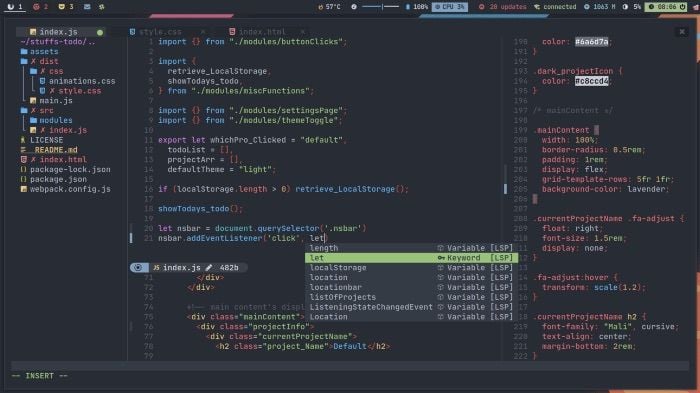
A fresh installation of Neovim is functional and efficient, but it does not include advanced features such as code completion by default. We’ll fix these issues through Neovim’s configuration file, which is located at ~/.config/nvim/init.vim.
set nocompatible " disable compatibility to old-time vi
set showmatch " show matching
set ignorecase " case insensitive
set mouse=v " middle-click paste with
set hlsearch " highlight search
set incsearch " incremental search
set tabstop=4 " number of columns occupied by a tab
set softtabstop=4 " see multiple spaces as tabstops so <BS> does the right thing
set expandtab " converts tabs to white space
set shiftwidth=4 " width for autoindents
set autoindent " indent a new line the same amount as the line just typed
set number " add line numbers
set wildmode=longest,list " get bash-like tab completions
set cc=80 " set an 80 column border for good coding style
filetype plugin indent on "allow auto-indenting depending on file type
syntax on " syntax highlighting
set mouse=a " enable mouse click
set clipboard=unnamedplus " using system clipboard
filetype plugin on
set cursorline " highlight current cursorline
set ttyfast " Speed up scrolling in Vim
" set spell " enable spell check (may need to download language package)
" set noswapfile " disable creating swap file
" set backupdir=~/.cache/vim " Directory to store backup files.Add these files to your init.vim. Neovim and Vim use vimscript for the config file. Comment statements (“) aside, it’s self-explanatory what each line does; comments are optional, depending on workflow preferences. Having a swap file is a good idea. And I don’t want to change the swap file location, which is the current directory by default.
As a note, the set ttyfast option is a legacy setting intended for older, slower terminals; in modern terminal environments, it has little to no effect and can generally be omitted without impacting performance.
Neovim Configuration for Plugins
The most significant opportunities for extending Neovim’s functionality come from its plugin ecosystem.
Using a plugin manager is the best way to manage the plugins. I recommend vim-plug as a plugin manager, and I’d suggest using vim-plug to install the plugins.
call plug#begin(“~/.vim/plugged”)
“ Plugin Section
Plug 'dracula/vim'
Plug 'ryanoasis/vim-devicons'
Plug 'SirVer/ultisnips'
Plug 'honza/vim-snippets'
Plug 'scrooloose/nerdtree'
Plug 'preservim/nerdcommenter'
Plug 'mhinz/vim-startify'
Plug 'neoclide/coc.nvim', {'branch': 'release'}
call plug#end()Add the above line to init.vim and run PlugInstall in command mode to install the above plugins. You can run PlugUpdate when you want to update the plugins.
8 Neovim Plugins to Know
- Dracula: A really good theme for Neovim.
- Nerdcommenter: An easy way for commenting outlines.
- Nerdtree: A file explorer for neovim. Netrw comes as default for neovim.
- Vim-devicons: Devicon support for nerdtree.
- Ultisnips: ASnippets engine.
- Vim-snippets: A collection of snippets.
- Vim-startify: A really handy start page with lots of customizations.
- Coc: A fast code completion engine.
Neovim Configuration for Keybindings
With some extra keybindings and some customization, these can greatly improve navigation and workflow efficiency in Neovim.
" move line or visually selected block - alt+j/k
inoremap <A-j> <Esc>:m .+1<CR>==gi
inoremap <A-k> <Esc>:m .-2<CR>==gi
vnoremap <A-j> :m '>+1<CR>gv=gv
vnoremap <A-k> :m '<-2<CR>gv=gv
" move split panes to left/bottom/top/right
nnoremap <A-h> <C-W>H
nnoremap <A-j> <C-W>J
nnoremap <A-k> <C-W>K
nnoremap <A-l> <C-W>L
" move between panes to left/bottom/top/right
nnoremap <C-h> <C-w>h
nnoremap <C-j> <C-w>j
nnoremap <C-k> <C-w>k
nnoremap <C-l> <C-w>l
" Press i to enter insert mode, and ii to exit insert mode.
:inoremap ii <Esc>
:inoremap jk <Esc>
:inoremap kj <Esc>
:vnoremap jk <Esc>
:vnoremap kj <Esc>Below are some common Neovim keybindings to know:
inoremap: maps the key in insert modennoremap: maps the key in normal modevnoremap: maps the key in visual mode<C>: Represents the control key<A>: Represents the alt key
Now, let’s add some more configurations.
" open file in a text by placing text and gf
nnoremap gf :vert winc f<cr>
" copies filepath to clipboard by pressing yf
:nnoremap <silent> yf :let @+=expand('%:p')<CR>
" copies pwd to clipboard: command yd
:nnoremap <silent> yd :let @+=expand('%:p:h')<CR>
" Vim jump to the last position when reopening a file
if has("autocmd")
au BufReadPost * if line("'\"") > 0 && line("'\"") <= line("$")
\| exe "normal! g'\"" | endif
endifYou may find something interesting in this. Autocommand (au) helps to run the command on startup of Vim.
If you want to know more about anything on Vim, just use :help name. All of these configurations are also applicable for Vim. Instead of ~/.config/nvim/init.vim the config file will be ~/.vimrc.
There are lots of possibilities with Neovim, it’s up to you how you want to set it up.
Frequently Asked Questions
What is Neovim?
Neovim is a customizable text and code editor based on the Vim text editor. Neovim aims to provide Vim’s fast and versatile user experience, but with enhanced extensibility, usability and features.
How is Neovim different than Vim?
While Neovim is built as an extension of Vim, it has a few key differences:
- Neovim supports Lua as a first-class configuration and scripting language alongside Vimscript, whereas Vim relies primarily on Vimscript.
- Neovim requires installation, while Vim is installed by default on most Unix systems.
- Neovim ships with modern defaults and built-in features that may require enabling or separate installation in Vim.
- Both Neovim and Vim offer robust plugin support, though Neovim has an enhanced graphical user interface (GUI) ecosystem and a more active development community.
- Both Neovim and Vim have plugins that are compatible with each other, though both also have plugins that are only Neovim-compatible or only Vim-compatible.





