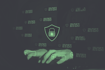Vim is a popular text editor that is known for its power and efficiency. However, for those who are new to Vim, one of the biggest challenges can be simply figuring out how to exit the editor when unintentionally entering it. Vim has a reputation as the black hole of editors.
3 Commands to Exit Vim
- Save and exit:
:wq - Exit without saving:
:q! - Save and exit multiple files:
:wqa
This might occur especially since Vim is the default text editor for git, and a command as simple as the following, might trap you inside the unexitable editor:
git commitIn this article, we’ll go over the various ways you can exit Vim and some tips for making the process easier.
3 Ways to Exit Vim
There are several ways to exit Vim, depending on your current situation. Here are the most common methods:
- Save and exit: If you want to save your changes and exit Vim, you can use the
:wqcommand. This writes (saves) your changes to the file and then quits Vim. - Exit without saving: If you don’t want to save your changes and just want to exit Vim, you can use the
:q!command. This will exit Vim without saving your changes, discarding any changes you made since the last time you saved. - Save and exit multiple files: If you have multiple files open in Vim and want to save and exit all of them at once, you can use the
:wqacommand. This will write and quit all open files. This is very unlikely to happen if you ended up in Vim unintentionally.
If you want to type in the commands mentioned above, like :q! or :wq, you must be in the “normal” mode. Upon opening Vim, you’re in normal mode, and entering these commands on your keyboard will cause them to appear with the press of a button.
If you are in insert mode, which means you’re actively editing text in the file, you can exit insert mode by pressing the Esc key. This will return you to normal mode, where you can enter commands like :wq or :q!.
Beginner’s Tips on How to Exit Vim
Here are a few tips to make exiting Vim easier:
1. Remember Esc
As mentioned above, pressing the escape key is an important step in exiting Vim. If you are having trouble exiting insert mode or entering commands, try pressing “Esc” first to return to normal mode.
2. Use :help
If you are unsure how to exit Vim or are having trouble with a specific command, you can use the :help command to access Vim's built-in documentation. For example, you can type :help :wq to learn more about the :wq command.
3. Use :q
If you just want to exit Vim and you aren’t sure if you made any changes, you can use the :q command. However, this isn’t recommended because it can be complicated. This will exit Vim if no changes have been made, but it will give you an error if you have unsaved changes. You will then need to use :wq or :q! to save or discard your changes, as needed. You’re better off using the other methods first, but this is an option.
In conclusion, exiting Vim is a simple process once you know the right commands. Whether you want to save your changes or discard them, there is a command that can help you exit the editor quickly and efficiently. With a little practice, you’ll be a Vim pro in no time.